Why would I like to use this feature?
- You share a computer with another person and you are tired of logging out and back in to Facebook and Google
- You are testing your web development as logged in users with different permission levels
- You are letting a guest use your computer
- You are playing on-line browser based games that allows you to be logged in using several sessions at once
- You are having several Gmail accounts, e.g one for work and one for personal email
These are only a few of the use cases for this feature
In our house we have quite a few computers and some of them are shared. When I say shared I mean that more than one user are using the same Windows login.
One of the computers is a desktop in our study and the other one is the HTPC in the living room. Before it was a real hassle to use the same computer as someone else. In order to log in to Google, Facebook and similar "always logged in" sites. You had to either use several different browsers(firefox and IE) to stay logged in after someone else had used the computer or log the last person out of all the services first(face it most people leave their logins open on a computer at home). This was all fine but everybody in my house prefers Google Chrome and starting up several different browsers takes unnecessary resources. Sure there are plugin that can do this but I never found one that was stable enough.
The solution to the problem is to use the multiple user feature of Google Chrome.
This is how to use it
To add a user do this:
1. Click the wrench in the top right corner of Google Chrome
2. Select Options
3. Click Personal Stuff
4.Add a new user
A new Google Chrome browser window will pop up.
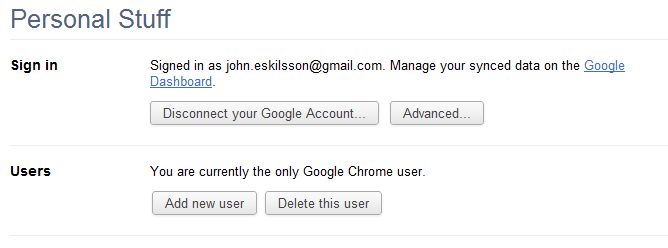 |
| Click the Add new user button |
5. Change the name and Icon for the new user
Perform step 1-3 in the new Chrome window.
Now select the new icon and click edit. A popup window appears and you can change the users name and icon.
Change the setting and click OK.
6. Log in to synch
Close the settings tab and use the login screen in the initial tab on the new windows to log in to Google and sync your chrome setting. When doing so this will sync:
- Bookmarks
- Apps
- Extensions
- Theme
- Browser settings
More about signing in to Chrome here.
7. Switch between users
To switch between users you can now click the icon in the top left corner of Chrome(you can also access the user switching window using the keyboard shortcut ctrl + shift + m). This will bring up a small popup.
Now just click the user you want to switch to and it will get it's own dedicated browser window.
A word of warning
This feature doesn't add any security at all. So any user of the computer can switch to your profile and use all the websites that you are currently logged in to. That is why you should not use it on a public computer or with people you don't know and trust.
A word of warning
This feature doesn't add any security at all. So any user of the computer can switch to your profile and use all the websites that you are currently logged in to. That is why you should not use it on a public computer or with people you don't know and trust.

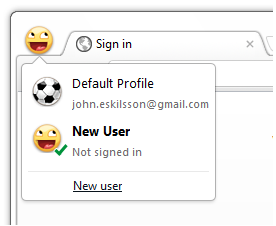
No comments:
Post a Comment